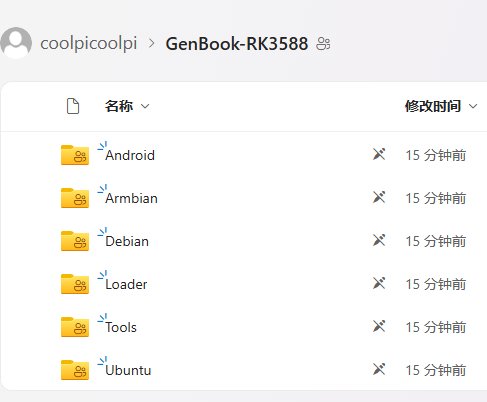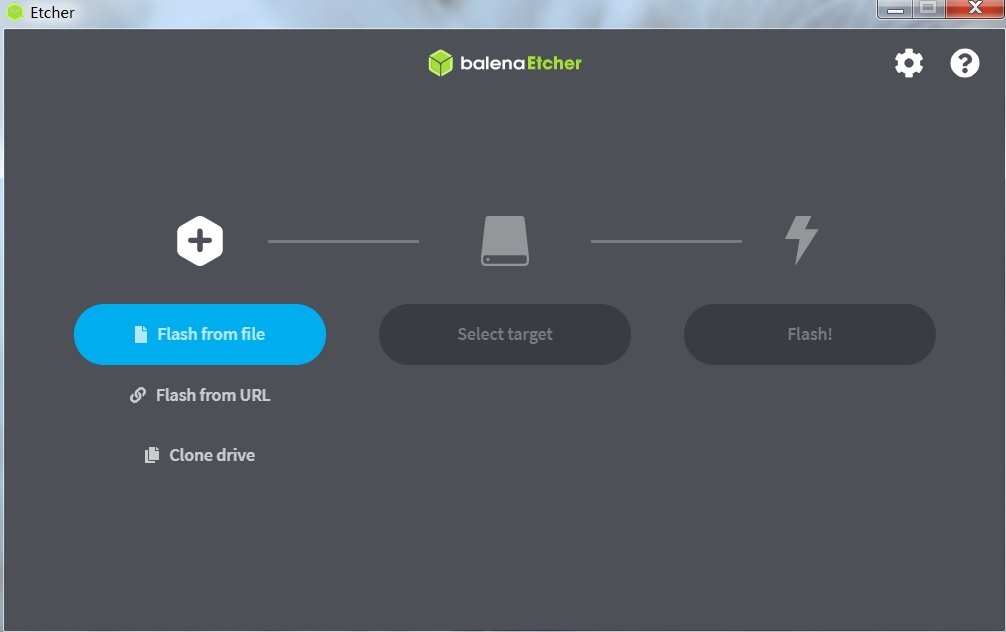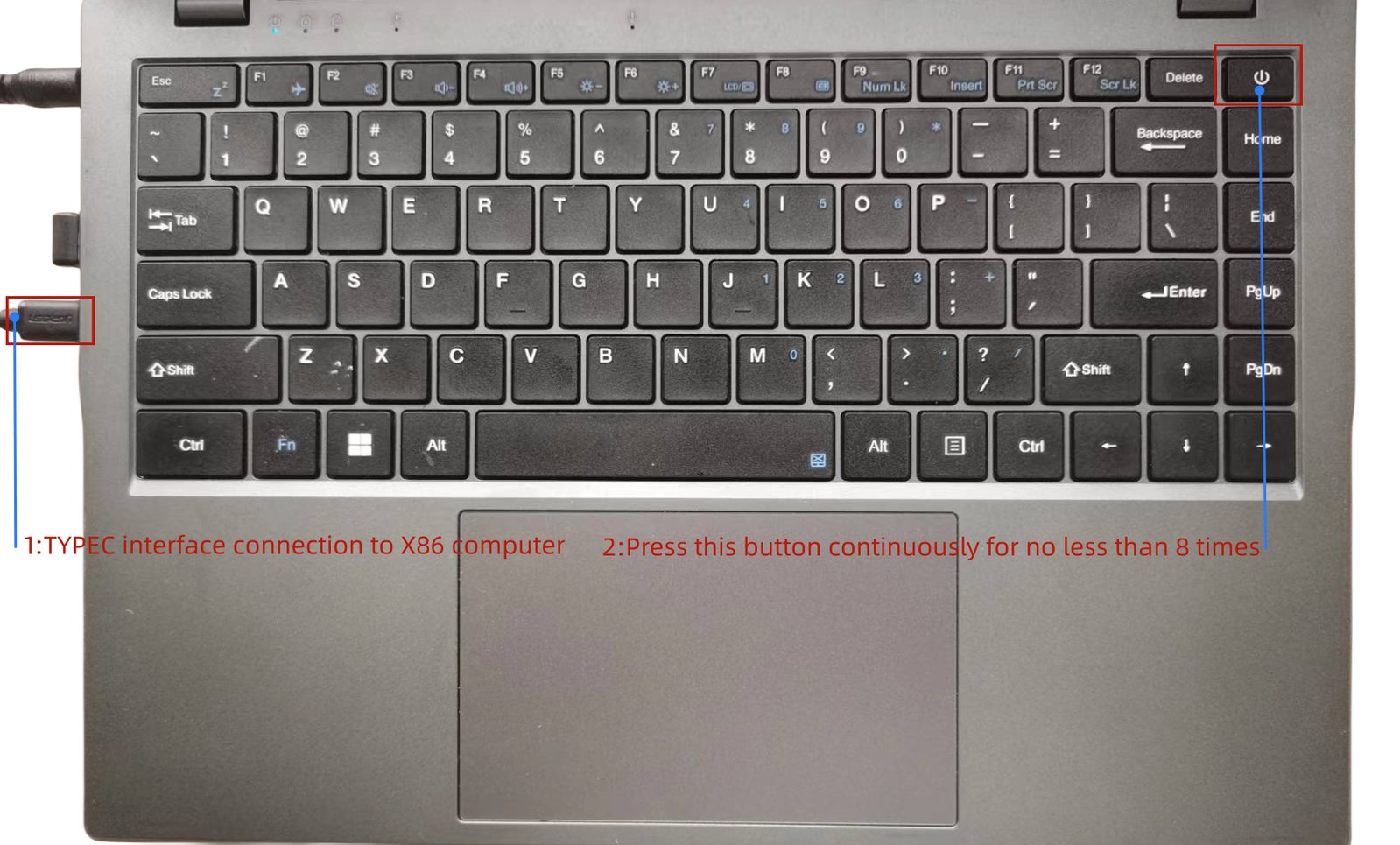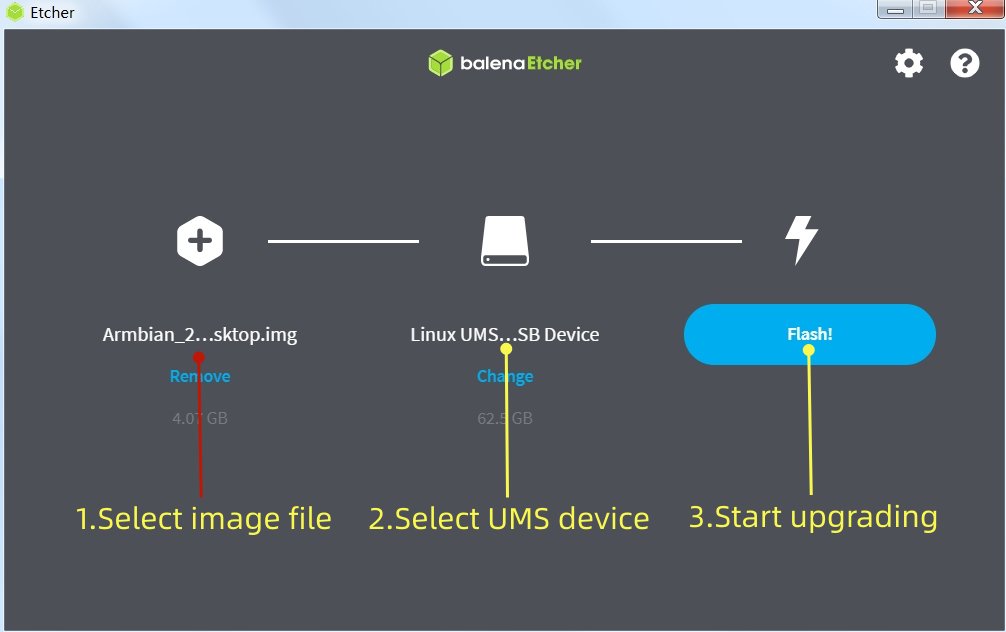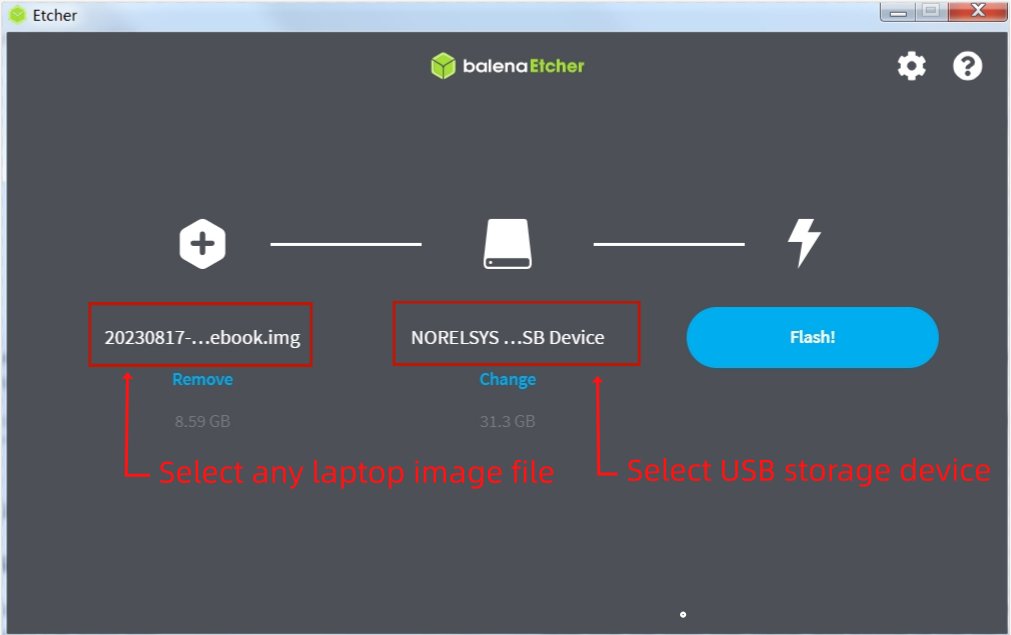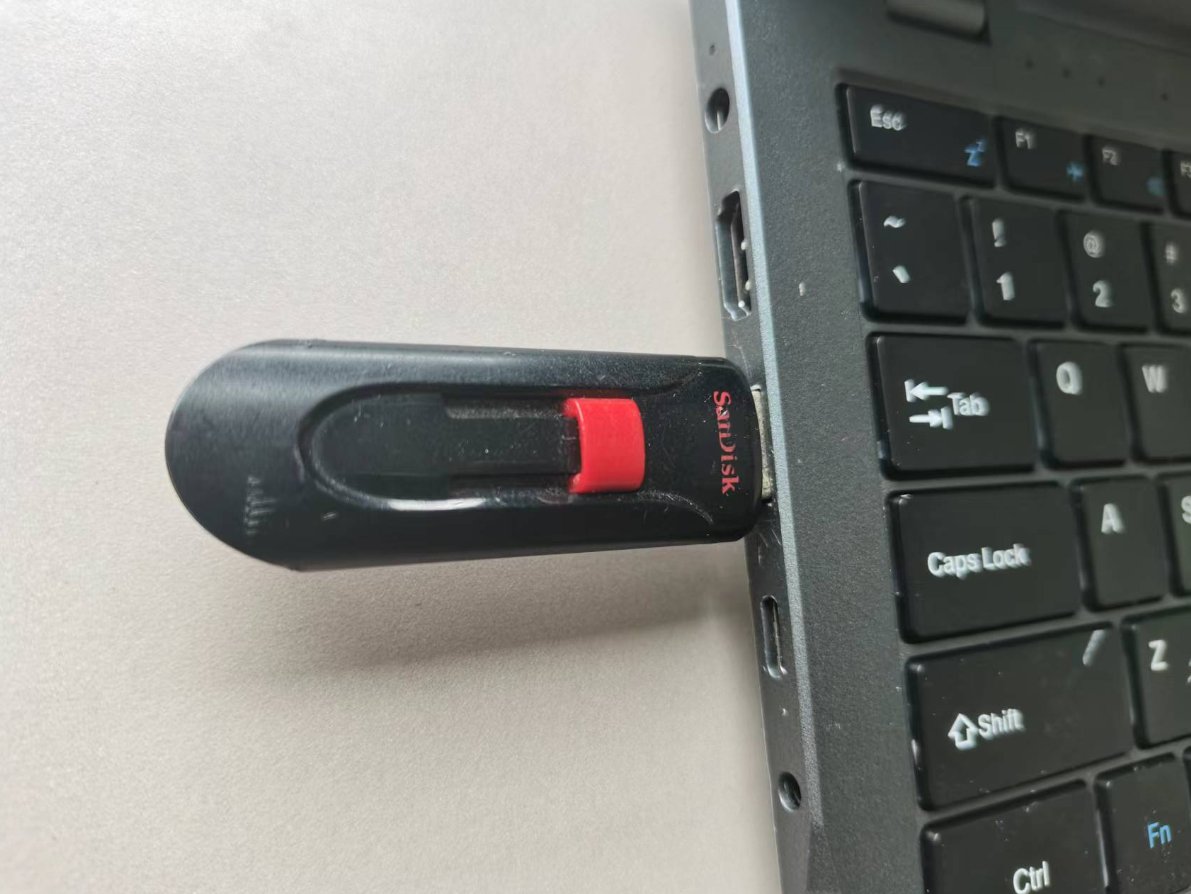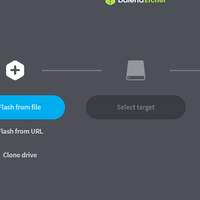Project update 3 of 3
Multi-System Compatibility
by Alisa LiuHi, beloved Genbook RK3588 supporters!
Thank you very much for your continued support. Some good news: our product’s CE, UKCA, FCC, ROHS, and other certifications are about to be completed! This week, I will discuss with you what operating systems our ARM open source notebook supports.
Operating Systems
GenBook RK3588 is an open-source laptop with Rockchip’s RK3588 at its heart. It supports multiple Linux operating systems such as Ubuntu, Debian, Armbian, Buildroot, Kirin, Tongxin, etc. The default operating system for GenBook RK3588 is Ubuntu 24.04. If you want to customize your own computer operating system, you can download and install a system image.
How to Update the Operating System
1. Download image
You can download the system image you want from our network disk:
2. Select the system image and download
Our developers will continue to upload new versions for you to update. GenBook RK3588 defaults to using Etcher to update system images.
3. Make sure GenBook RK3588 enters UMS mode
The Type-C port of the machine is connected to the computer. When the GenBook RK3588 laptop is turned off, quickly press the power button multiple times, usually no less than eight times, and the machine will enter MUS mode. The computer will recognize an icon for a USB drive. As shown in the following figure, the X86 computer will recognize a UMS device.
4. Load image and flash
Follow the three steps shown in the figure to burn the image file. After the burning is completed, a forced restart is required. The method of forced power down is to continue holding down the power button for ten seconds.
After downloading, restart the machine as shown in the following figure:
FAQ
The machine cannot enter UMS mode. Due to incomplete image updates, the partition table of EMMC is damaged, and the machine cannot enter UMS burning mode. The following methods can be used to repair the EMMC partition table:
How to repair the EMMC partition table
- A USB interface mobile storage device with a capacity of no less than 16 GB and an X86 computer can burn any image to the USB device through ETCHER software.
- Insert a USB storage device into the USB interface of the GenBook RK3588
- The machine will first start from the USB storage device when turned on. Then enter the system. Format EMMC using the following command:
sudo mkfs.ext4 /dev/mmcblk0
Our Campaign Is Almost Over!
There’s just over a week left in the campaign, so there’s still time to order yours if you haven’t already! And, if you have a question, please feel free to reach out.
Next week I will discuss how to upgrade the memory and expand the storage of GENBOOK RK3588!